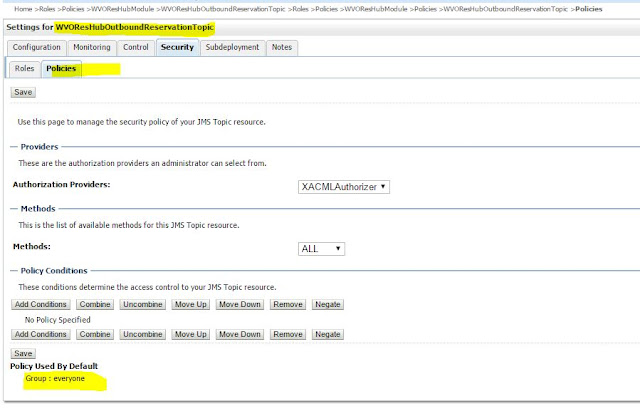Connecting from Weblogic server to JBoss server using Bridges - JMS Bridge Destinations
List of required Jar Files Please in place server lib Folder
Base_Domain/lib
Click JMS Bridge Destinations
Create New and provide below information (Target System Jboss information)
Name: ATGJbossJMSDestination
Adapter JNDI Name: eis.jms.WLSConnectionFactoryJNDIXA
Connection URL: jnp://xyz:1099
Connection Factory JNDI Name: /ConnectionFactory
Destination JNDI Name: queue/OrderCreateTest ( Only for Testing Purpose )
Initial Connection Factor: org.jnp.interfaces.NamingContextFactory (This Property is very important)
Click Ok. ATGJbossJMSDestination created.
Source JMS Bridge Creation: (Weblogic Source System)
Name: ATGInputSrc
Adapter JNDI Name: eis.jms.WLSConnectionFactoryJNDIXA
Connection URL: t3://localhost:7001
Connection Factory JNDI Name: jms.ATGInput_CF
Destination JNDI Name: jms.ATGInput_Queue
Click ok.
ATGInputSrc created as shown above.
Create a New Bridge:
Select Source Destination (Weblogic)
Select Message Provider à weblogic Server 7.0 or higher
Select Target Bridge Destination: (JBoss)
Select Message Provider à Other JMS
Select Server Name: (Please chose always SOA_Server) in this example shown AdminServer
Bridge Creation Done :
Restart weblogic Server (Note: whenever changes made in source or target Bridge. Restart Server)
If you facing State as Inactive please check Target System (Jboss)
Correct Setting TO Push Message
State: Active
Description : Forwarding Message