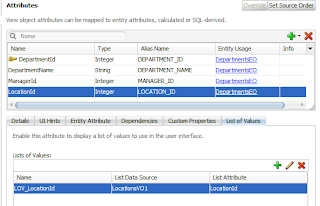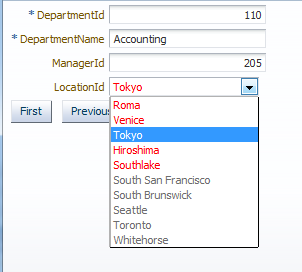There is an activation agent which can be used to control the speed at which the adapter posts messages to BPEL
in 11G the setting would be configured as a binding property in the composite.xml the corresponding (inbound) <service>, e.g.
<service name="Inbound">
<interface.wsdl interface="http://xmlns.oracle.com/pcbpel/demo1#wsdl.interface(SampleInbound_PortType)"/>
<binding.jca config="Dequeue_jms.jca">
<property name="minimumDelayBetweenMessages">1000</property> ------ this is the property that is being implemented.
</binding.jca>
</service>
This setting ensures that there at least will be 1000 milliseconds delay between the two consecutive messages being posted to the BPEL process.
Note: this setting pertains only to BPEL, and only to one adapter polling thread. If multiple adapter polling threads (e.g. multiple JMS dequeuer threads) have been configured, this setting will control the speed of each thread, not the combined speed.
By implementing the above mentioned solution, I would like to highlight one point though, you need to keep in mind that the delay will happen all the time regardless of heavy or light load.
in 11G the setting would be configured as a binding property in the composite.xml the corresponding (inbound) <service>, e.g.
<service name="Inbound">
<interface.wsdl interface="http://xmlns.oracle.com/pcbpel/demo1#wsdl.interface(SampleInbound_PortType)"/>
<binding.jca config="Dequeue_jms.jca">
<property name="minimumDelayBetweenMessages">1000</property> ------ this is the property that is being implemented.
</binding.jca>
</service>
This setting ensures that there at least will be 1000 milliseconds delay between the two consecutive messages being posted to the BPEL process.
Note: this setting pertains only to BPEL, and only to one adapter polling thread. If multiple adapter polling threads (e.g. multiple JMS dequeuer threads) have been configured, this setting will control the speed of each thread, not the combined speed.
By implementing the above mentioned solution, I would like to highlight one point though, you need to keep in mind that the delay will happen all the time regardless of heavy or light load.